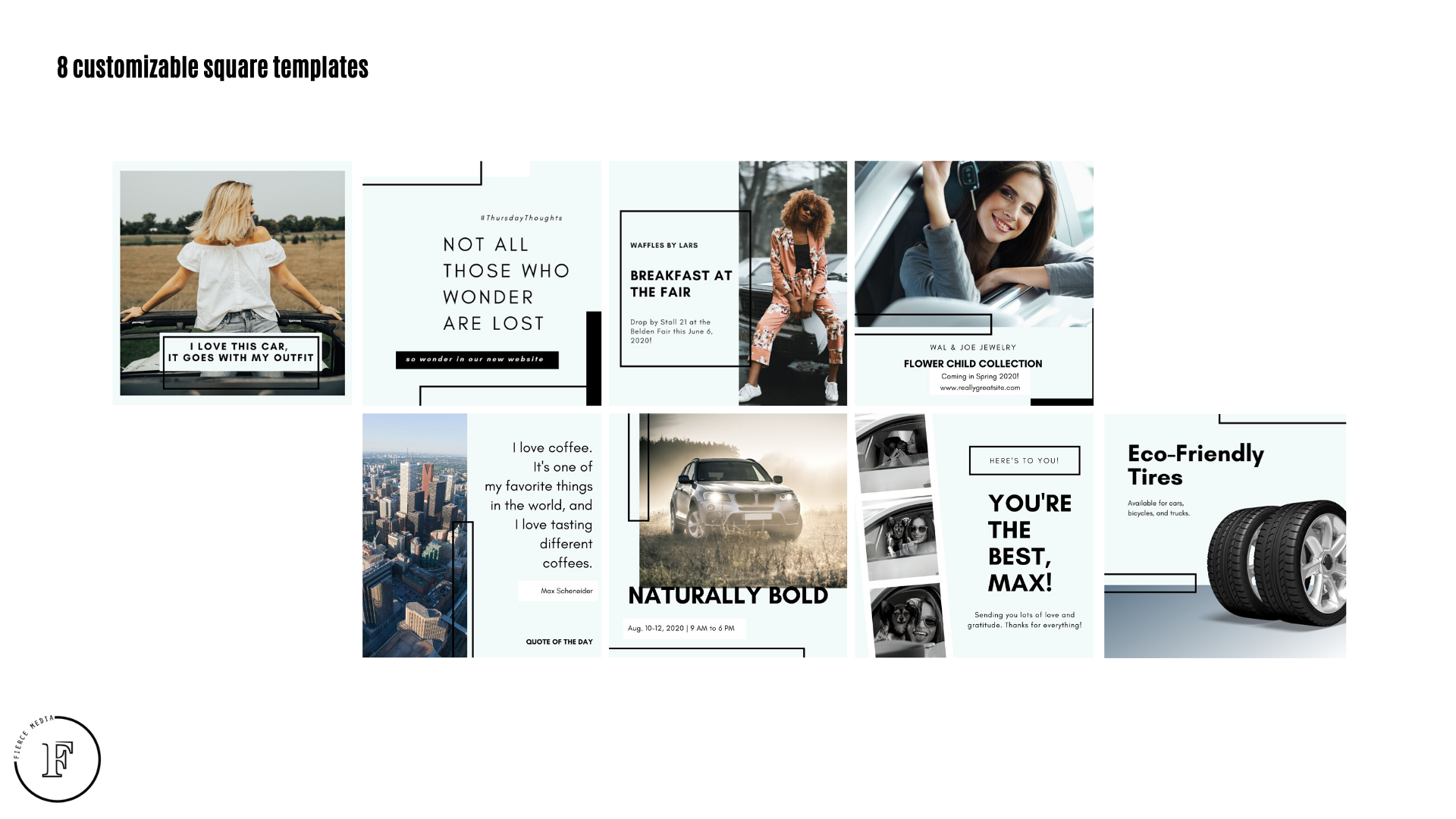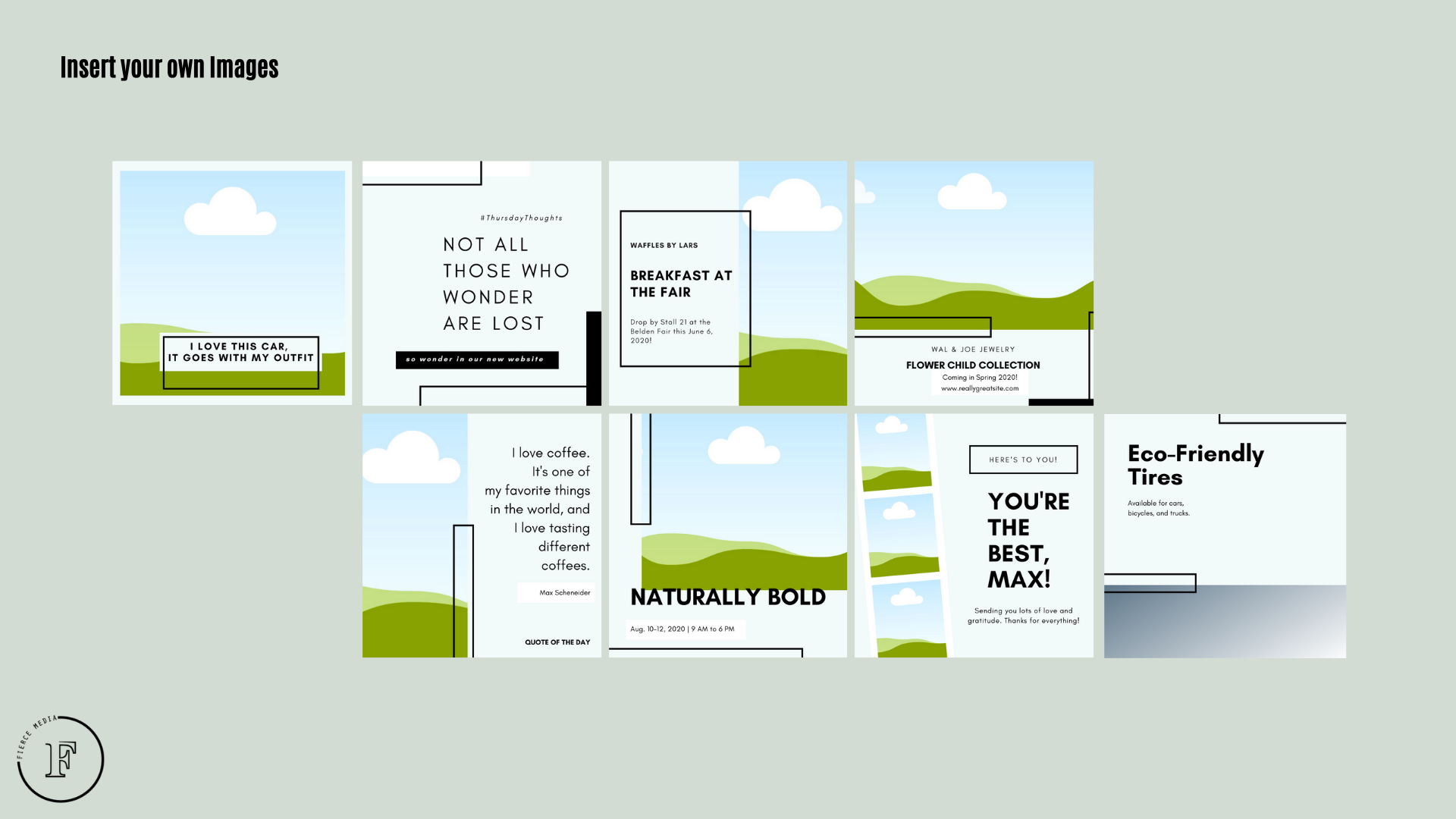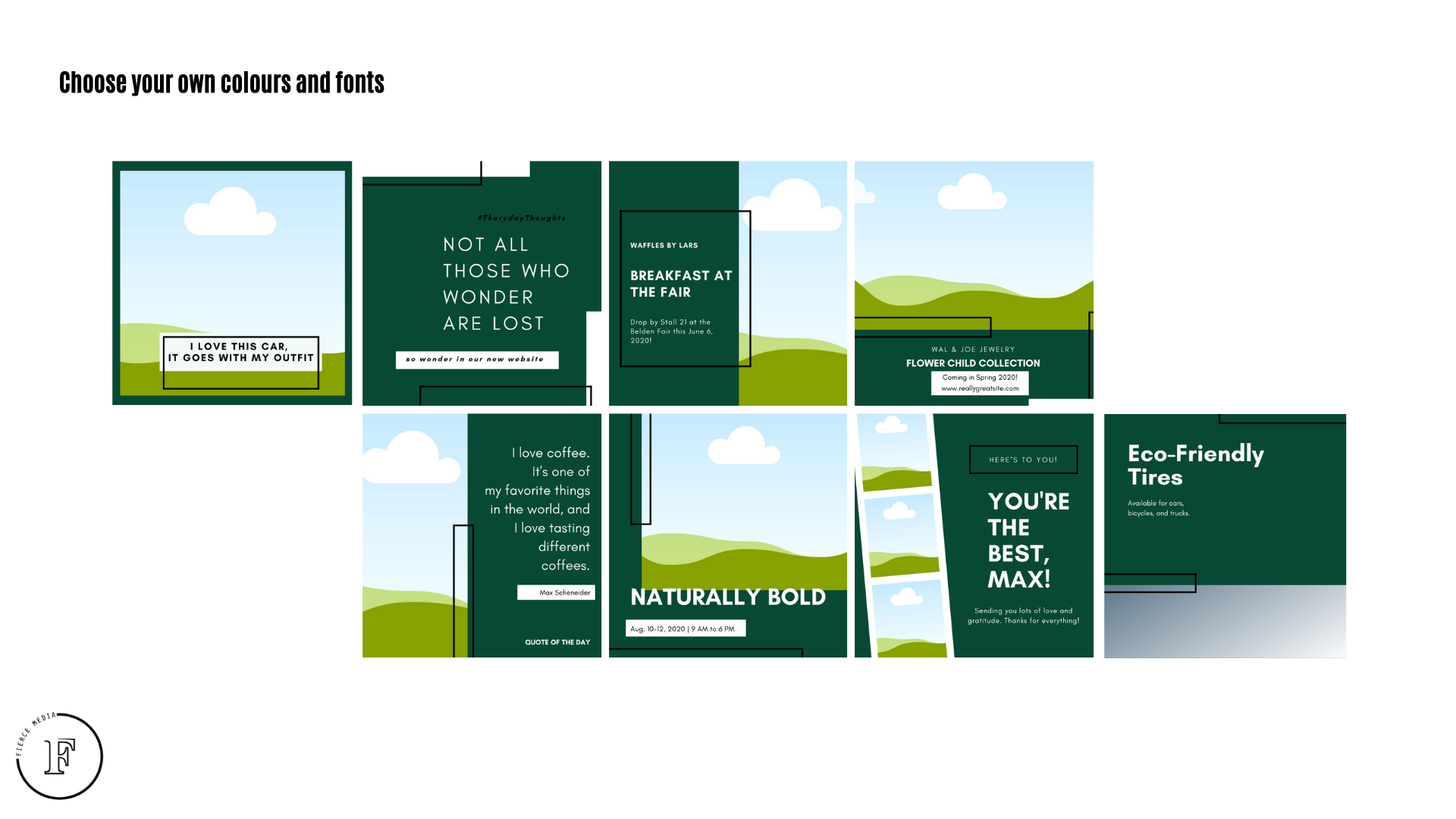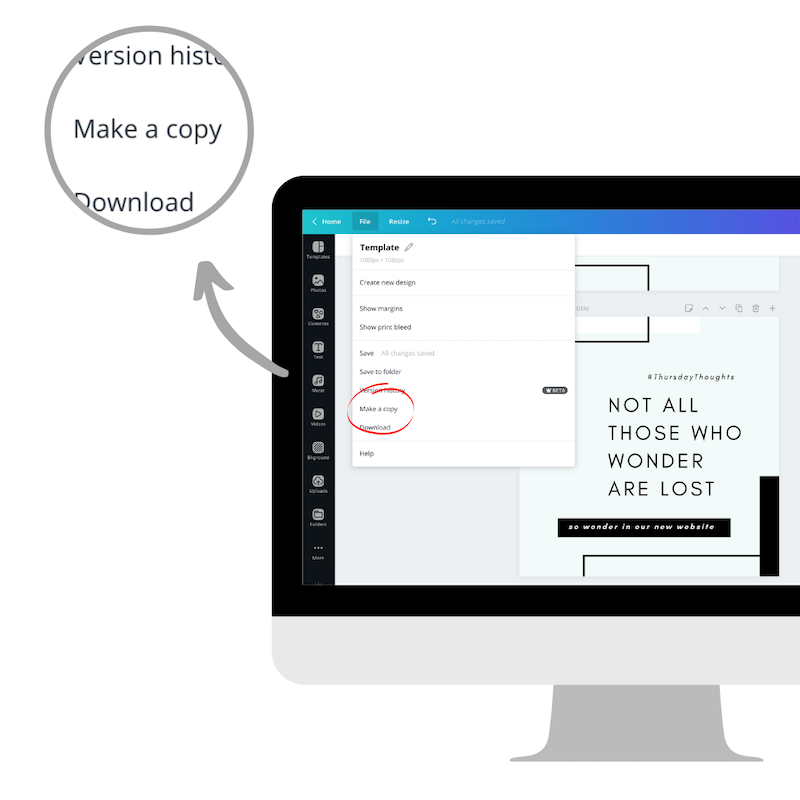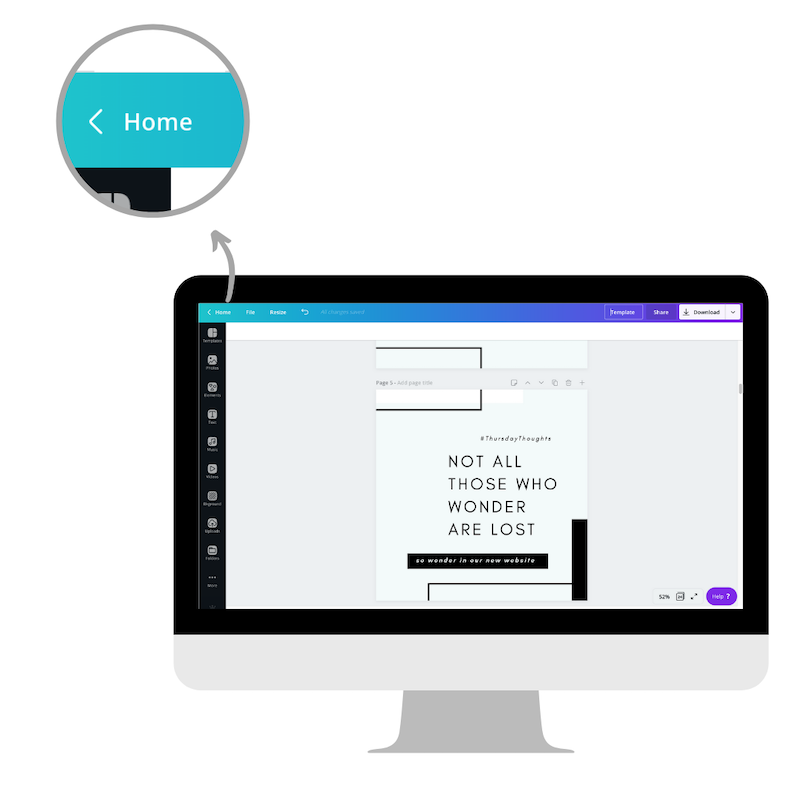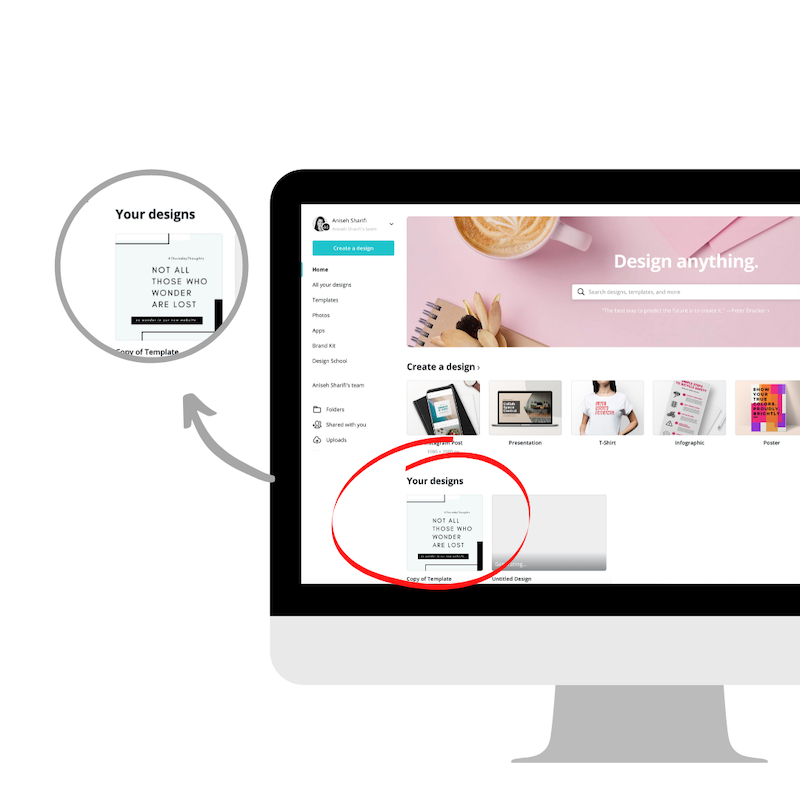Here are EIGHT customizable square templates for your business social media.
Use these templates to make your presence online more professional while saving time on designs and layouts.
These templates were created for you to insert your own images, choose your own colours and fonts. You don’t need to pay for expensive design programs like Adobe Photoshop or Illustrator.
Simply follow the 6-step guide below and take advantage of new and creative ways to share your products and services with your online audience.
How to use the templates: Instructions
It may look complicated, but this is super easy and free.
Follow these failproof steps below and take advantage of these templates to spiff up your social media feed.
Here’s what you’ll need:
Your photos and captions/copy
Canva – A free online tool
Step 1: Create a Canva account.
Canva is an online design tool. It’s easy to use, and it’s free.
You can access Canva on a desktop or on a mobile app, but for this tutorial, we’ll stick to the desktop version.
Create an account with Canva here or log in if you already have an account
Step 2: Access your free templates.
It’s crucial that you read the entire tutorial before starting to work on the templates on your own. If you miss a step or don’t copy and save properly, it will damage the free link.
Step 3: Make a copy.
The link should take you to the Canva website with the templates.
Select “File” on the top left corner of the page and make a copy – see below.
Step 4: Save your copy.
A new window/tab may open in your browser or appear on your screen.
This is YOUR official copy of the template. This is the copy that you will work on.
The new tab or file name should be “Copy of Template.”
If a new window or tab did not open for you and you, don’t see “Copy of Template,” then select “Home” on the top left side of the Canva bar.
You will be directed back to the Home page where you should see YOUR DESIGNS and “Copy of Templates.” Select the file and continue to the next step.
Step 5: Play!
Now that you have your copy of the template open, it’s time to customize it.
You will have access to 8 templates that you can customize all at once or come back to when you are ready to post.
From here you can:
Upload your own images/photographs (on the left sidebar – then drag and drop in the frame you want it)
Change the background colours
Select different fonts and type in your own copy
Take some time to explore the tools and have fun!
Step 6: Save your work.
When you are done customizing your template, you can download it and save the file on your computer. You can save all eight pages or select one at a time.
Make sure to save the file as a PNG or JPG so that you can easily share it on your social media platforms.
And that’s it!
Now you can upload and share your work of art.
REMEMBER:
Do not edit the file on the link we send you
Select “FILE” and “MAKE A COPY.”
Select “Home” and choose “Copy of Template.”